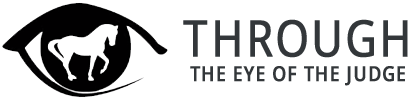How to download your purchased items
How to download your purchased items
To help you through the purchasing and downloading we have set out some guidelines
Once you have successfully completed the checkout you will receive an automated order confirmation email. This email will contain your order details. This email will include a link to 'Downloads' which will allow you to download your purchased items.
If you did not keep a copy of your order confirmation email then you can navigate to My Account, from here you must login with your account details. This is the email address and password you used when placing an order. From My Account you will then see an option titled 'Downloads' if you click this you will then see each of the download purchases on your account. You can then follow the steps below:
1 Go to My Account
2 Select Downloads (under My Orders)
3 Click on the red Download File button
4 On a Mac then the files should be easily accessible to drag or place in any area of your computer you wish
On a PCyou will receive a zip file. When asked what you want to do with the zip file, Select Save (this will download to the Downloads directory of the pc – you can opt to Save As and then select a different directory if you wish).
When the file has finished downloading, Select Open. (Please ensure it has fully downloaded before you open it)
This opens up the zip folder – the files have been compressed for quicker downloading as they are large in size. At the top of the folder, there is a tab called Extract. Select this and then select Extract All. A pop up box will appear showing where the extracted files will be saved – I suggest you go with the default location (although you can change this if you wish). I also suggest that the tick box is checked (this will show the extracted files once the process has completed).
Once complete, double click on the folder called Series 4…..(title of purchased volume) – this should then show you an mp4 video file and a word document (which is the crib sheet). The Mini tests should show you an mp4 video and two word documents
To play the video, right click on the mp4 file and select open. This may give you an option of what application to use e.g. VLC media play or it may use a default application e.g. Films & TV
We recommend you download each download one at a time and have a stable network with unlimited bandwidth when downloading files from our website. Some of these files are large videos so please allow up to 45 minutes for your files to download if you are using a slower connection. On faster internet connections these larger files should download within minutes. If you struggle to download these files using a slow internet connection we suggest you try an alternative connection when possible.
Once a download has been started we recommend you ensure your computer or device does not go into sleep or hibernation mode as this may interrupt the connection and result in the download failing.
Our videos are encoded using MP4, this is the leading format when it comes to videos online. You should be able to play these files without having to install any third-party software. However, if your computer did not come with a media player pre-installed. We recommend you download and use VLC Media Player which is a free media player.
If you are still having problems having followed these instructions please use the contact form below to outline your issue and we will get back to you as soon as possible
Thank you for placing your order.